Animated World of Color on Your iPad! Dive into a magical world of color and discovery with the Crayola ColorStudio HD Plus. It includes the IMarker™ digital stylus and the Crayola ColorStudio HD App. The IMarker acts as a digital marker, crayon, pencil, and paintbrush, working seamlessly with the app to create your favorite Crayola colors on the iPad's Multi - Touch display. As you color, enjoy animated characters, music, and visual effects that bring scenes to life. App Features: Animated Coloring Pages: Over 30 fun pages that move as you color, with surprises on every page. Make a Coloring Page: Use built - in animations, clip art, and music to create your own pages, then color them with Crayola tools. Free Draw: Doodle and sketch on your own pad. Sharing: Save and share your creations on Facebook, via email, or by printing. Unlike other iPad coloring apps, Crayola ColorStudio HD Plus is truly special. The IMarker is the key, creating vivid Crayola colors in the app. It looks like a Crayola marker and is safe for your iPad's Multi - Touch display. The app easily differentiates between the IMarker and finger taps, allowing for intuitive play. New pictures are available through automatic updates when you sync your iPad. Parents can share their children's work via printing (iOS 4.2 or later), email, or Facebook. It's a mess - free, kid - safe way to color, draw, and discover in the digital age.



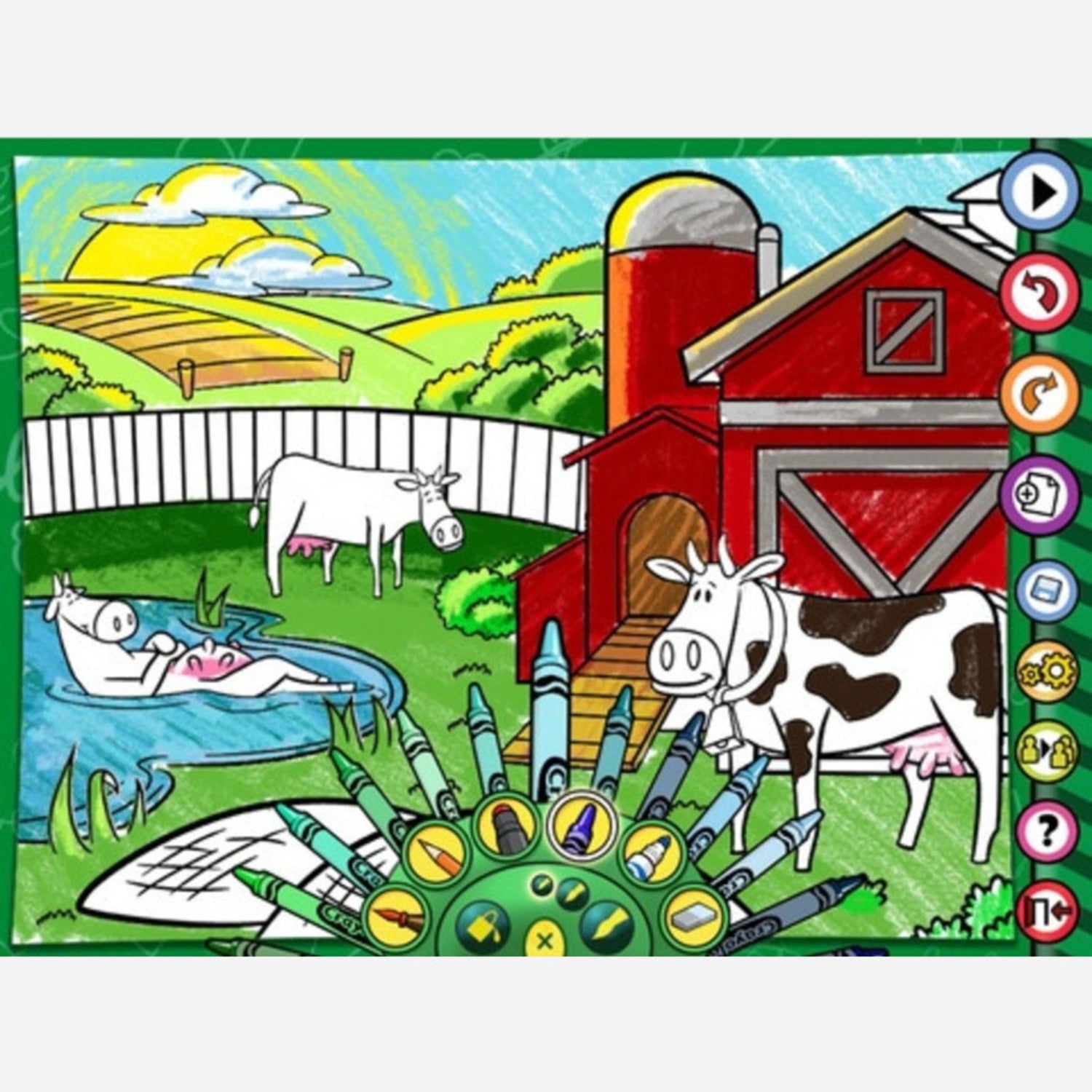
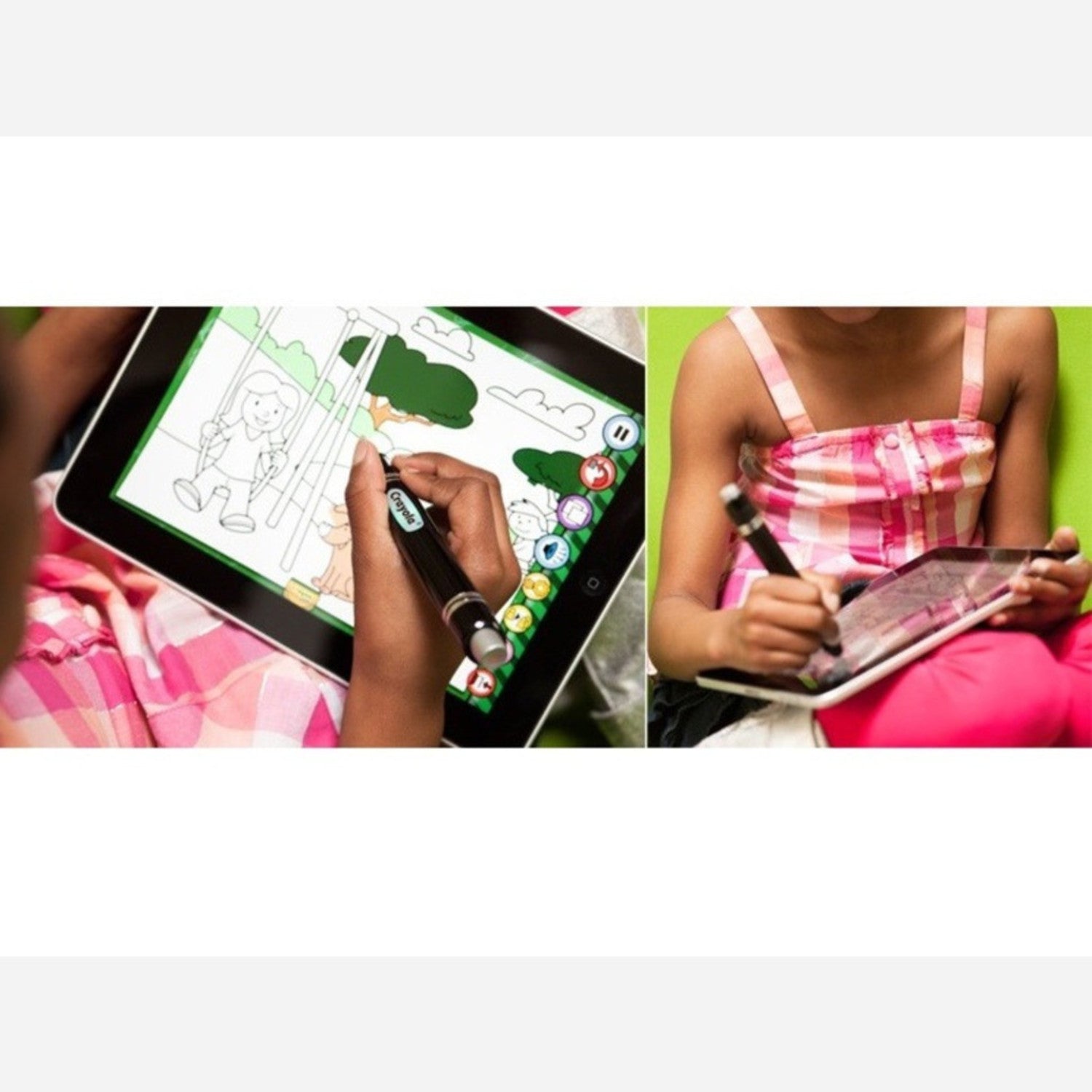
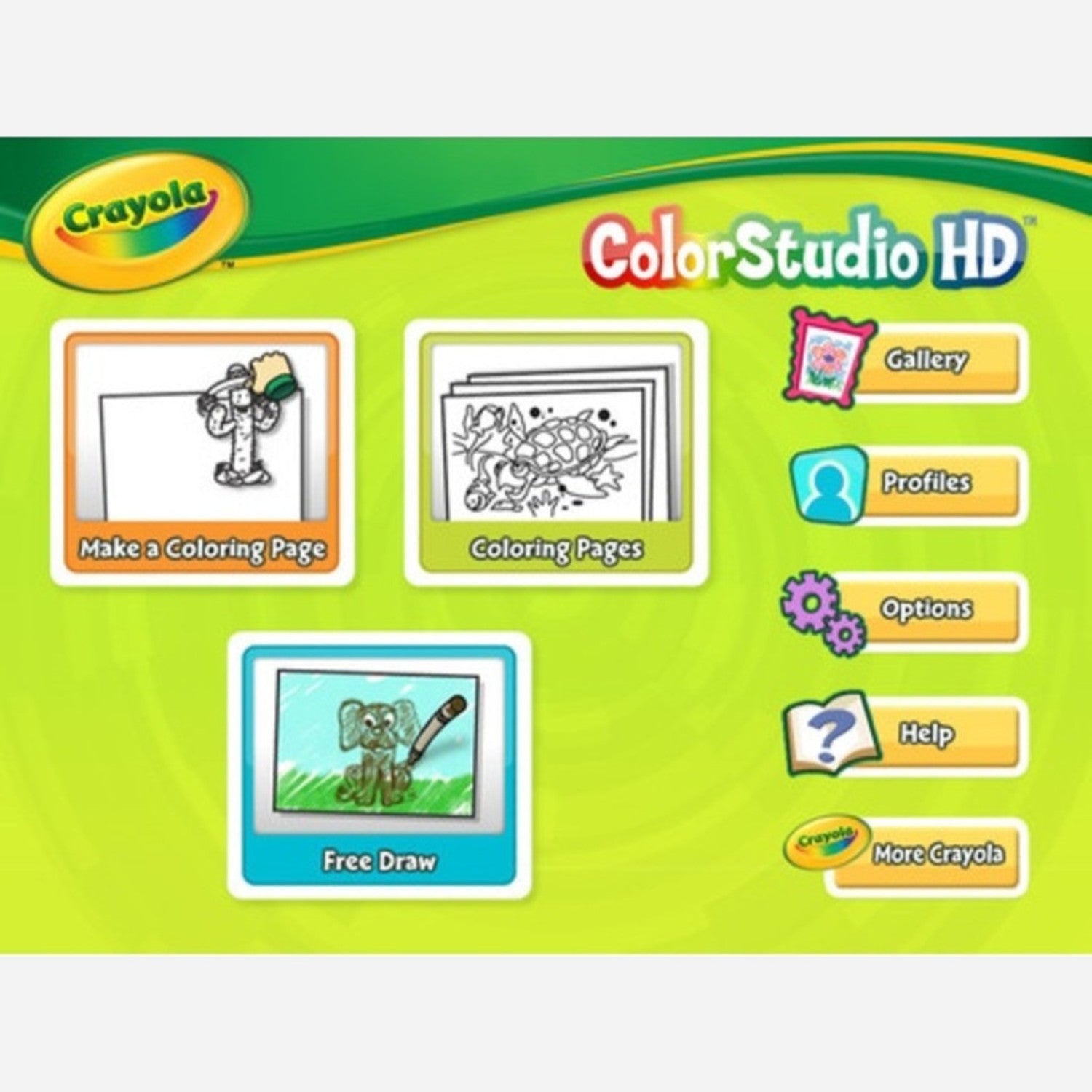

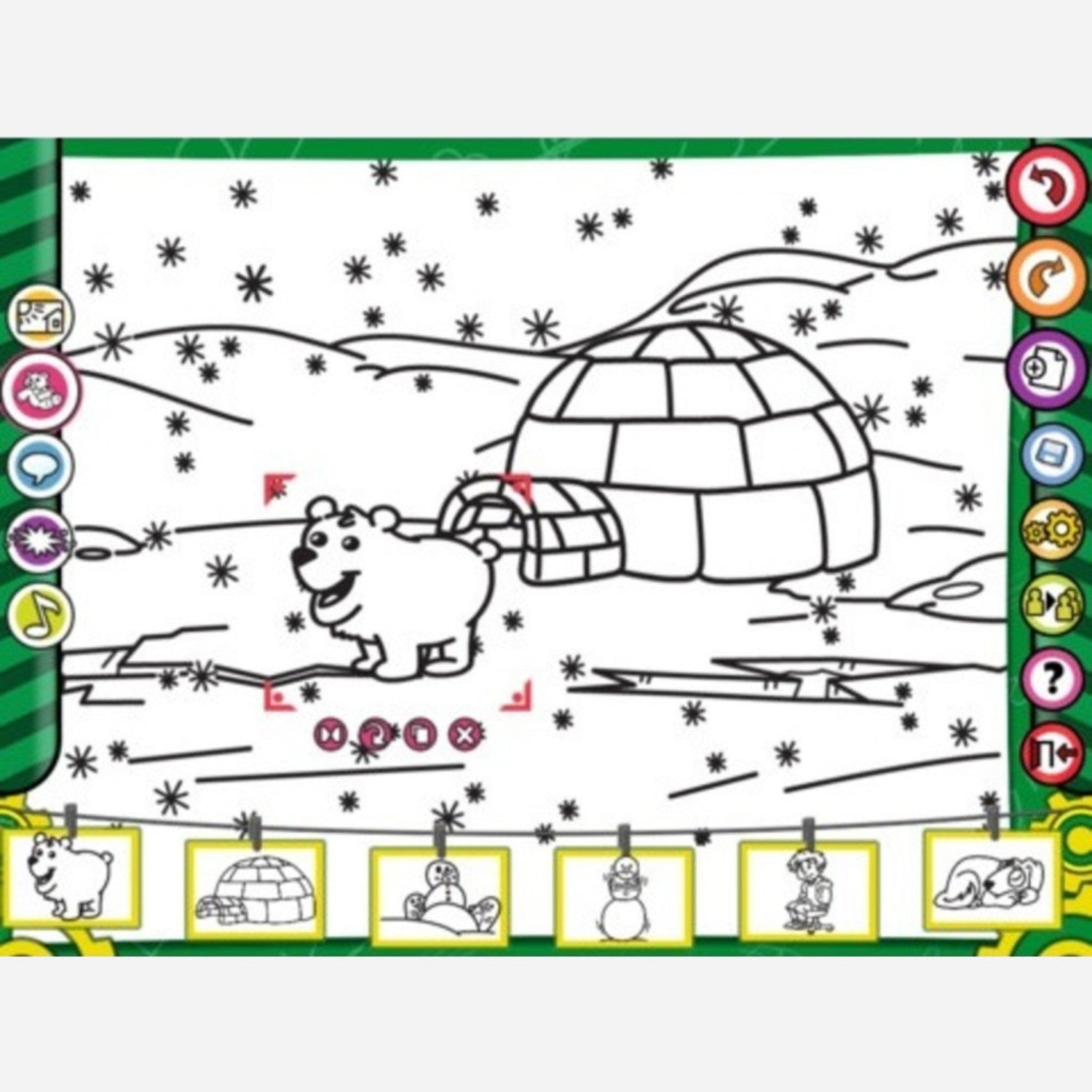

How to Use: First, download the Crayola ColorStudio HD App on your iPad. Then, pair the IMarker digital stylus with the app. You can start coloring by selecting a coloring page from the app or creating your own. Use the IMarker just like you would a real marker, crayon, or paintbrush. For sharing your creations, look for the share button in the app and choose your preferred method, like email, Facebook, or printing. Note that for printing, your iPad needs to have iOS 4.2 or later. Precautions: Keep the IMarker away from water and extreme temperatures. Don't drop it as it may damage the internal components. When not in use, store the IMarker in a safe place to avoid losing it. Maintenance: Wipe the tip of the IMarker gently with a soft, dry cloth if it gets dirty. Make sure your iPad is updated regularly to ensure the app and IMarker work smoothly together.